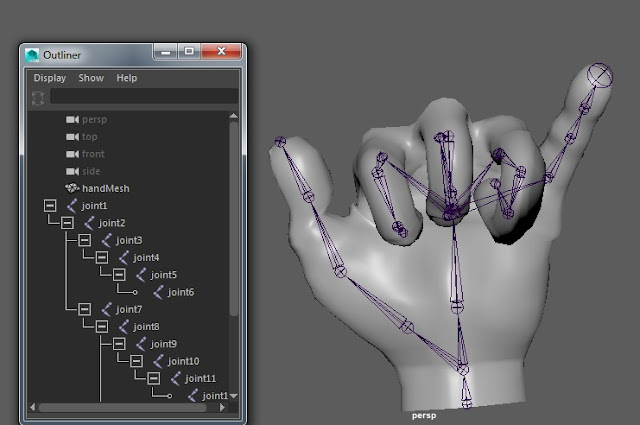Creating Contraints,
This makes models be affected be affected by transformations of other transformations.
I have played with all the Create-Constrain tools to see how they affect each other. For example the aim constraint that makes a model constantly face another model, no matter its position. Other tools do things such as:
Model rotated at the same degree difference as another model constrained to it.
Model is fixed perfectly between two other models no matter where they are translated.
Model has its scale changed dependant on another models scale.

of all these constraint tools my favourite was Point. This made it so a model is fixed perfectly translated between two others. I used six spheres to create an almost slug model. This used with Aim could work really well to create an animation about a snake or any long bodied animal.