My Final Movie
My 30 Second Movie from Matt Evans on Vimeo.
My Thoughts
Personally I am not very pleased with the outcome. While having so many frustrating issues towards the end I found myself rushing to get parts completed. While I am not fond of my animation I am really proud of all my final models. I took an enormous amount of time refining and making them look great. I believe having them become corrupt really brought my willingness to perfect the animation lower.
From this I have learnt that I should not wait to be told when to start each section of a project. Although helpful with giving out tasks, everyone works at their own pace and has their own work completion threshold. Waiting until the final 4 weeks was not enough time to create what I truly wanted. Also my planning was not up to scratch as I had planned to have many more scenes than actually shown. If I had spent more time planning I could have known how long to have each scene in and what was possible with out 30 second time-limit.
Modeling and Animation
Thursday, 15 December 2016
Wednesday, 14 December 2016
Houston We Have Another Problem
While trying to complete my animation in Maya 2016, I have never had so many issues with files and programs crashing and models messing up.
Issue #1:
Installing Maya at home.
As a student you can get Maya really easily as an installer, Just get to correct tab, select the correct OS, the version you desire and the language. At this point you can install properly using an installer. But every time I attempted to install using the installer it would always fail installing three different sections. I had even attempted getting the installer again after getting rid of the first version and trying on a different PC all together. But to no victory.
 Issue #2:
Issue #2:
Corrupted Scenes.
After creating three or four different .avi scenes ready for hand-in. I thought I would have a break and come back to it. Once I returned Maya could not recognise the file type and loaded nothing on to the scene.
Issue #3:
Corrupted Models.
Models saved as a .FBX (exported maya model) was not the correct file type and were wiped.
Models could not be exported as a .FBX later into the course.
Models saved as .MB (maya binaries) were not supported and were wiped. Meaning I had to re-texture my X-Wing model.
While trying to import my Imperial Star Destroyer and my TIE Fighter it would just change the scale of my Star Destroyed without a visible TIE-Fighter model.
Issue #4:
Corrupt .avi
We had to create our animation using .avi file format. So once I had completed one of my scenes and already previously viewed the file I had carried on creating more scenes. Later on my .avi file had been corrupted and wiped so the scene was completely lost.
Issue #1:
Installing Maya at home.
As a student you can get Maya really easily as an installer, Just get to correct tab, select the correct OS, the version you desire and the language. At this point you can install properly using an installer. But every time I attempted to install using the installer it would always fail installing three different sections. I had even attempted getting the installer again after getting rid of the first version and trying on a different PC all together. But to no victory.
 Issue #2:
Issue #2:Corrupted Scenes.
After creating three or four different .avi scenes ready for hand-in. I thought I would have a break and come back to it. Once I returned Maya could not recognise the file type and loaded nothing on to the scene.
Issue #3:
Corrupted Models.
Models saved as a .FBX (exported maya model) was not the correct file type and were wiped.
Models could not be exported as a .FBX later into the course.
Models saved as .MB (maya binaries) were not supported and were wiped. Meaning I had to re-texture my X-Wing model.
While trying to import my Imperial Star Destroyer and my TIE Fighter it would just change the scale of my Star Destroyed without a visible TIE-Fighter model.
Issue #4:
Corrupt .avi
We had to create our animation using .avi file format. So once I had completed one of my scenes and already previously viewed the file I had carried on creating more scenes. Later on my .avi file had been corrupted and wiped so the scene was completely lost.
Wednesday, 7 December 2016
Texturing TIE-Fighter
Using the Blinn material made the TIE-Fighter shiny compared to the default texture used. Once completed I moved to the wing. I wanted to wing to look as detailed as possible as it can potentially be the only thing viewed by the audience from the right angle.
This was achieved by using bump-mapping. Upon searching for a TIE-Fighter wing on Google I saved one and placed it on my model.
 But viewing the material as the wing on the right left the metal rods coming from the centre to the edge; where I already have my own model rods created. So using Photoshop and the stamp tool I removed the rods and therefore just left the rough looking dark faces.
But viewing the material as the wing on the right left the metal rods coming from the centre to the edge; where I already have my own model rods created. So using Photoshop and the stamp tool I removed the rods and therefore just left the rough looking dark faces.
Bringing me to the lower image that I had edited. Although the centre was left and you can see where the stamp tool merged each section. This was no issue as I have a model over the top of the centre and the edges of each section.
This was achieved by using bump-mapping. Upon searching for a TIE-Fighter wing on Google I saved one and placed it on my model.
 But viewing the material as the wing on the right left the metal rods coming from the centre to the edge; where I already have my own model rods created. So using Photoshop and the stamp tool I removed the rods and therefore just left the rough looking dark faces.
But viewing the material as the wing on the right left the metal rods coming from the centre to the edge; where I already have my own model rods created. So using Photoshop and the stamp tool I removed the rods and therefore just left the rough looking dark faces. Bringing me to the lower image that I had edited. Although the centre was left and you can see where the stamp tool merged each section. This was no issue as I have a model over the top of the centre and the edges of each section.
Wednesday, 30 November 2016
Using SDK
SDK or Set Driven Key is very similar to the constraint tools, but is very specific and adjustable. Following an example below, what happens here is when the sphere has its position adjusted across the Y-Axis; the cube will rotate against the Y-Axis.
This is great for a cause-affect situation. You can adjust how much the Driver affects the Driven.

This is great for a cause-affect situation. You can adjust how much the Driver affects the Driven.

Constraints
Creating Contraints,
This makes models be affected be affected by transformations of other transformations.
I have played with all the Create-Constrain tools to see how they affect each other. For example the aim constraint that makes a model constantly face another model, no matter its position. Other tools do things such as:
Model rotated at the same degree difference as another model constrained to it.
Model is fixed perfectly between two other models no matter where they are translated.
Model has its scale changed dependant on another models scale.

of all these constraint tools my favourite was Point. This made it so a model is fixed perfectly translated between two others. I used six spheres to create an almost slug model. This used with Aim could work really well to create an animation about a snake or any long bodied animal.

Wednesday, 23 November 2016
Rigging and Skinning
Rigging and Skinning is a way to almost add a bone structure to a model and manipulating the structure so the right parts move in the correct way when adjusted.
The hand below started spread without the blue wires you can see below within the hand.
To create the Rig (blue spines) got to animation mode and then Ridding>Skeleton>Create Joints Tool,
While creating the joints you may notice they are all in one flat plane. This will be because they do not know where to auto fix. So once all rigs have been created just adjust the translation to fit accordingly to how you want it. In the exercise we had to create multiple joints from a single branch. This meant using the Oueliner from the windows tab and selecting where to add an extra rig from.
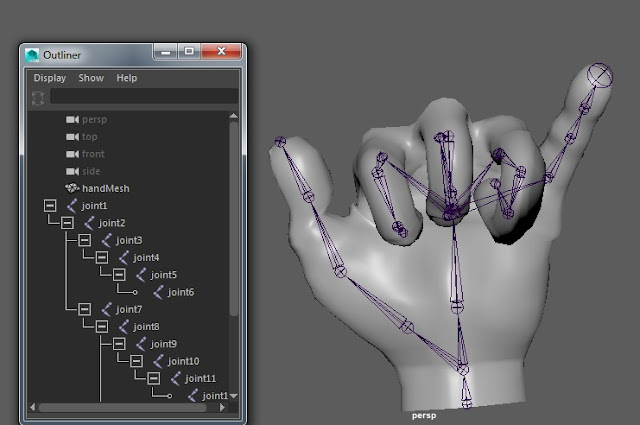
Once the Rigging has been completed it is time to Skin. Like i said previously the skinning is to allow proper manipulation of the model as desired by the creator. To access this select rig and then the model and proceed to select Skin>Interactive Bind Skin.
At this point you can select different parts of the rig to see a heat map and adjust it to your liking. Your able to adjust how much the rig can be manipulated and the area .
Red = Heavily manipulated
Orange = Very manipulated
Yellow = Slightly manipulated
Green = Hardly manipulated
Blue = Not manipulated
Once completed I wanted to show my skills and make a hand with a thumbs up. Unfortunately the model hand could not support this as it is a very old example.
The hand below started spread without the blue wires you can see below within the hand.
To create the Rig (blue spines) got to animation mode and then Ridding>Skeleton>Create Joints Tool,
While creating the joints you may notice they are all in one flat plane. This will be because they do not know where to auto fix. So once all rigs have been created just adjust the translation to fit accordingly to how you want it. In the exercise we had to create multiple joints from a single branch. This meant using the Oueliner from the windows tab and selecting where to add an extra rig from.
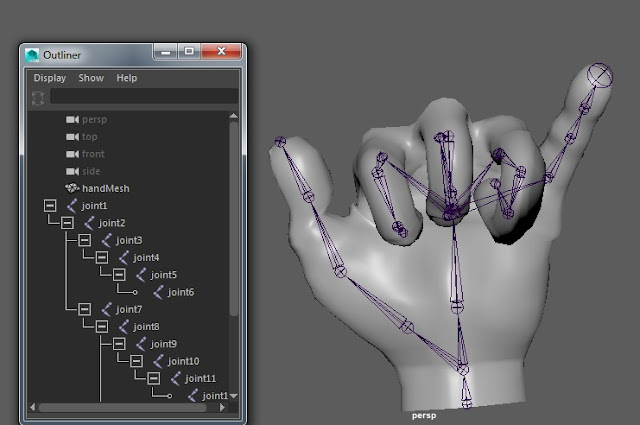
Once the Rigging has been completed it is time to Skin. Like i said previously the skinning is to allow proper manipulation of the model as desired by the creator. To access this select rig and then the model and proceed to select Skin>Interactive Bind Skin.
At this point you can select different parts of the rig to see a heat map and adjust it to your liking. Your able to adjust how much the rig can be manipulated and the area .
Red = Heavily manipulated
Orange = Very manipulated
Yellow = Slightly manipulated
Green = Hardly manipulated
Blue = Not manipulated
Once completed I wanted to show my skills and make a hand with a thumbs up. Unfortunately the model hand could not support this as it is a very old example.
Camera Angles and Cinematography
While using a camera to create shots you often have to think of perspective and a hierarchy of how the character of scene shot works. With this comes many rules and multiple types of camera shots to learn and how they can be used effectively. Whether it's the low angle from a giant to a smaller character or a reverse tracking shot on a subject to exaggerate the expanse of their surroundings.
 This image to the left really helps to give a simple understanding of the key terminology.
This image to the left really helps to give a simple understanding of the key terminology.
 This image to the left really helps to give a simple understanding of the key terminology.
This image to the left really helps to give a simple understanding of the key terminology.- Pan - Moving the camera along the X axis.
- Tilt - (Imagining the camera is on a fixed stand such as a tripod) Rotating the camera up and down from a fixed point.
- Dolly - Moving the camera as an object without zooming.
- Tracking - Moving the camera left or right, like it was attached to a track.
- Crane - Having the camera attached to something off of the ground.
Below is a link to show all the different camera shots available.
http://www.empireonline.com/movies/features/film-studies-101-camera-shots-styles/
Subscribe to:
Comments (Atom)

